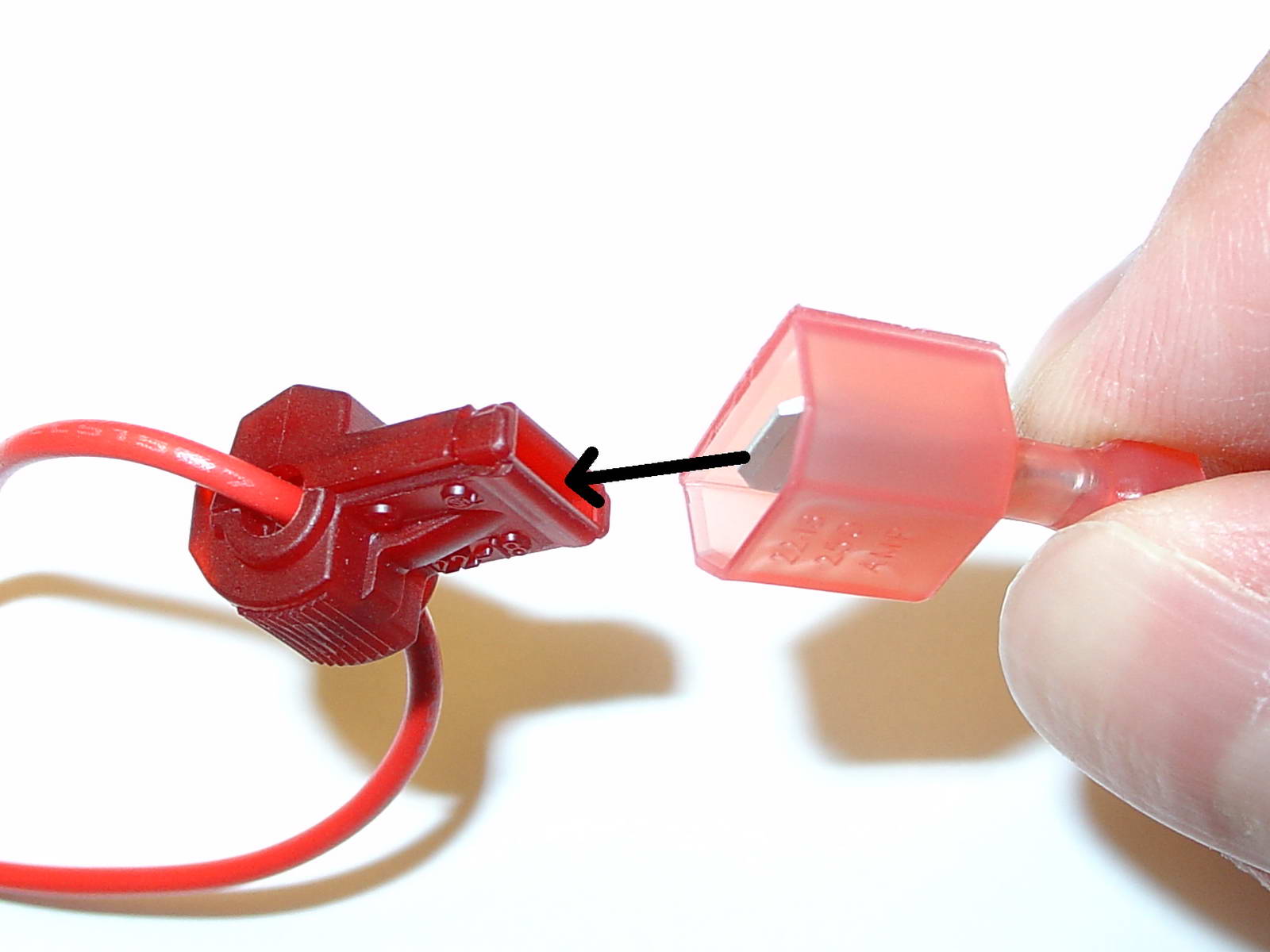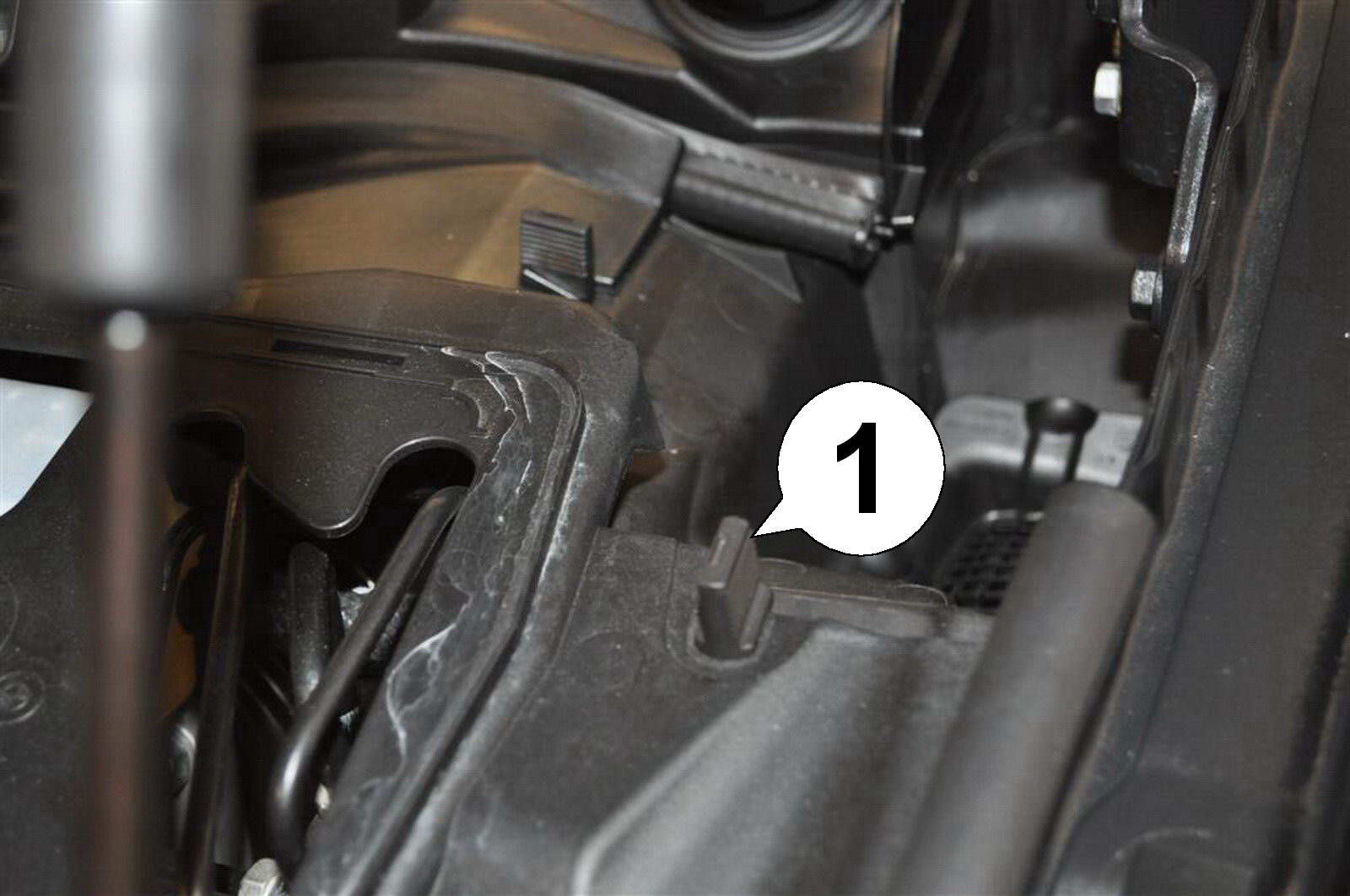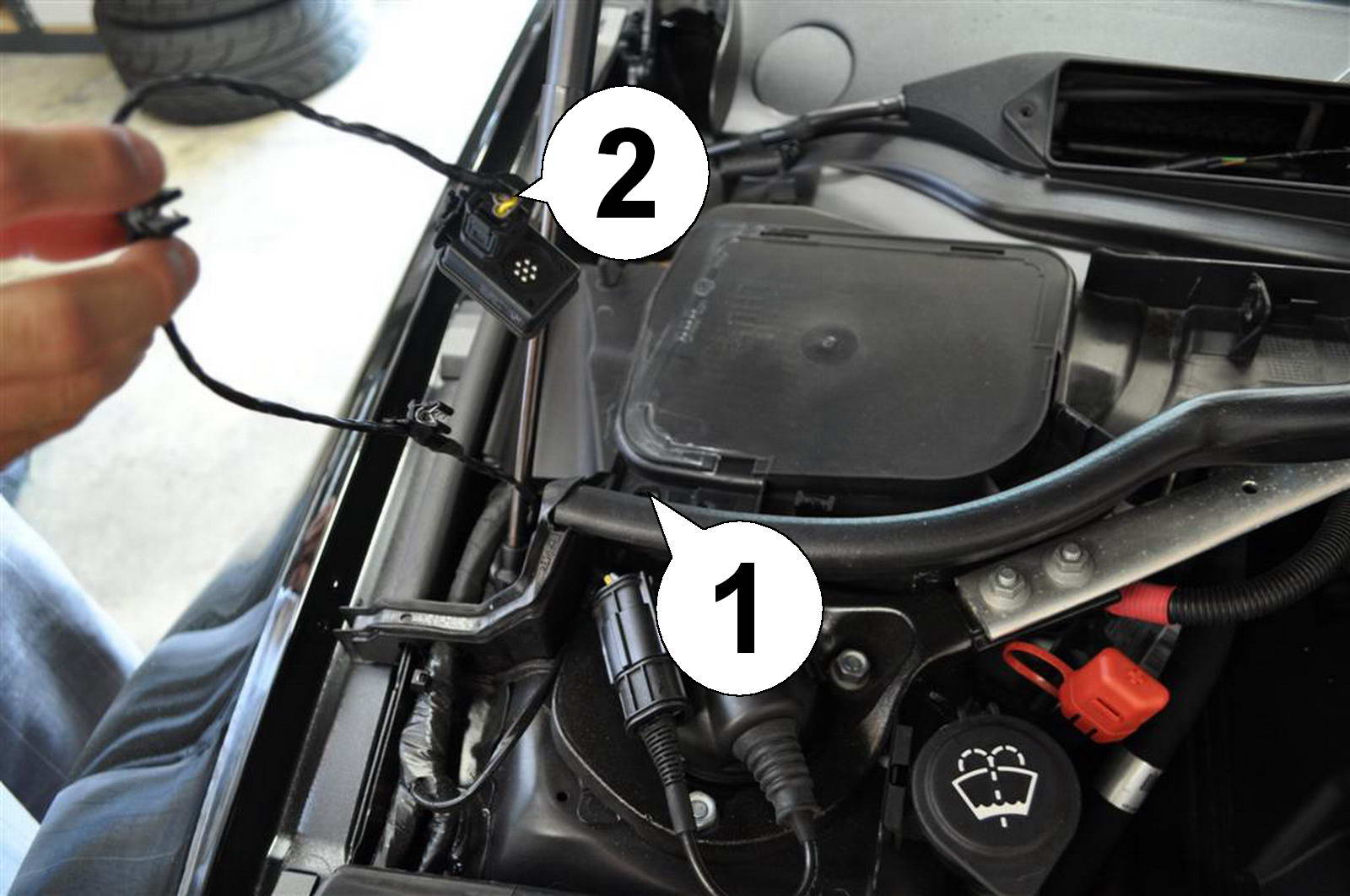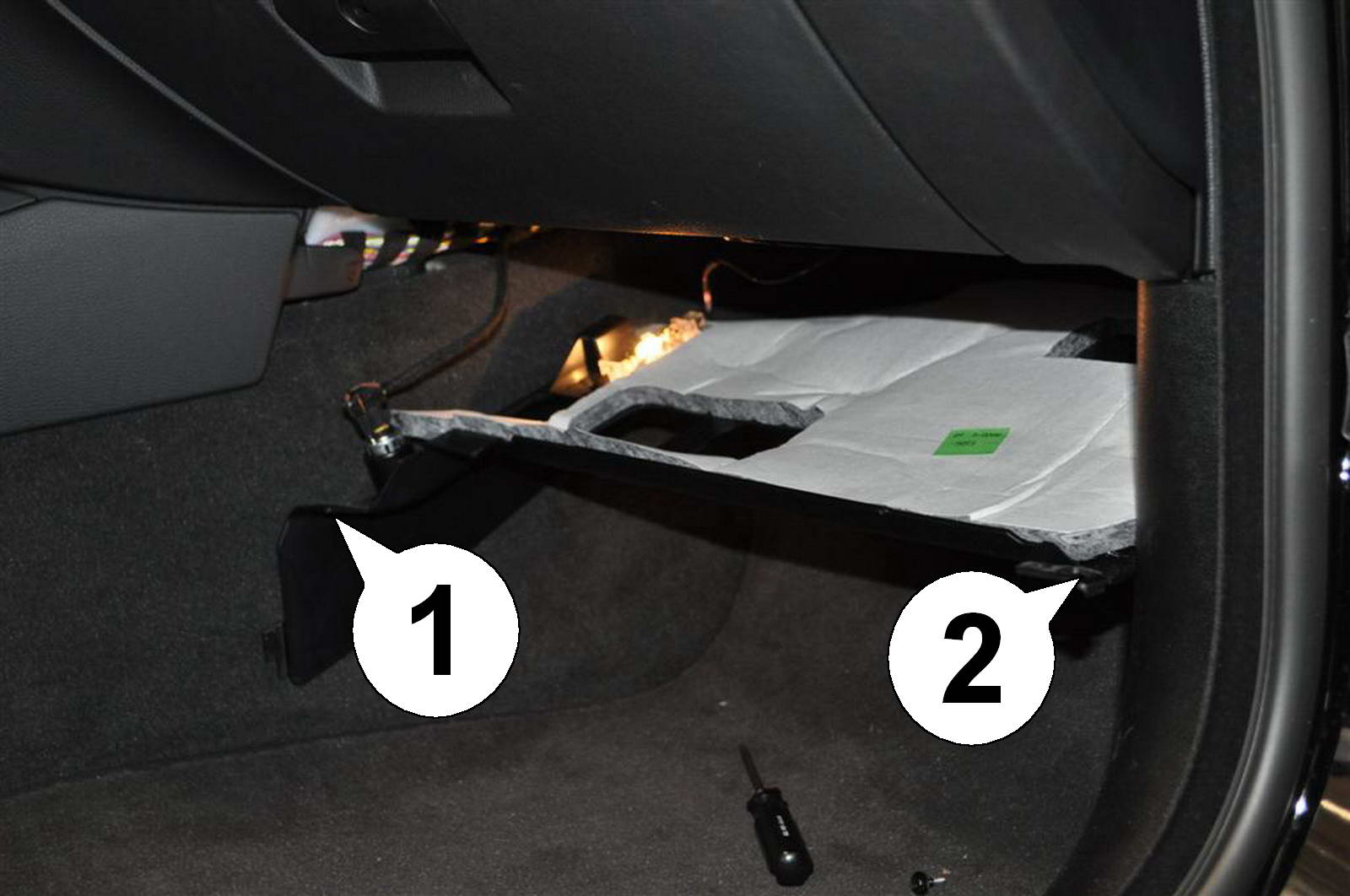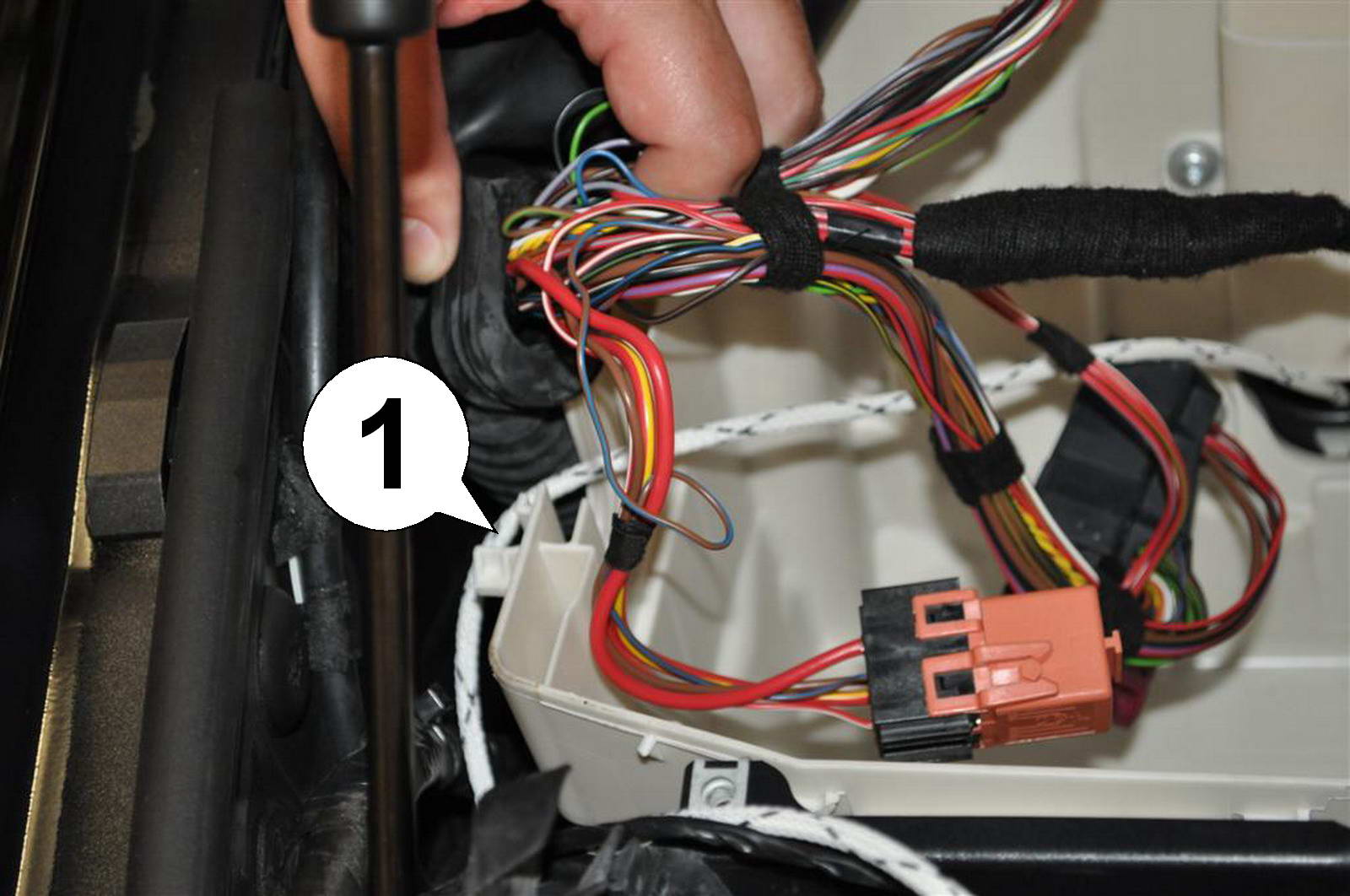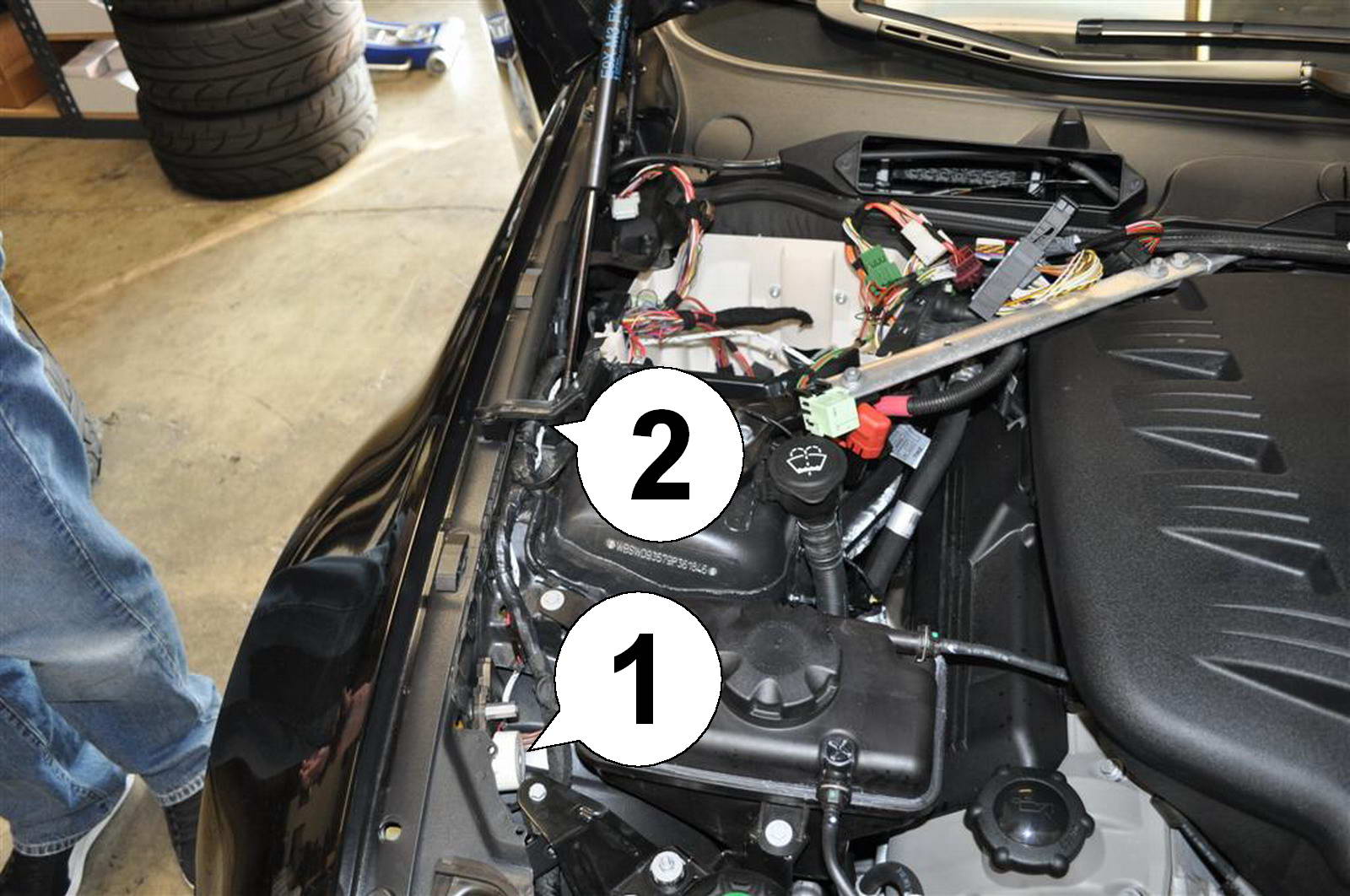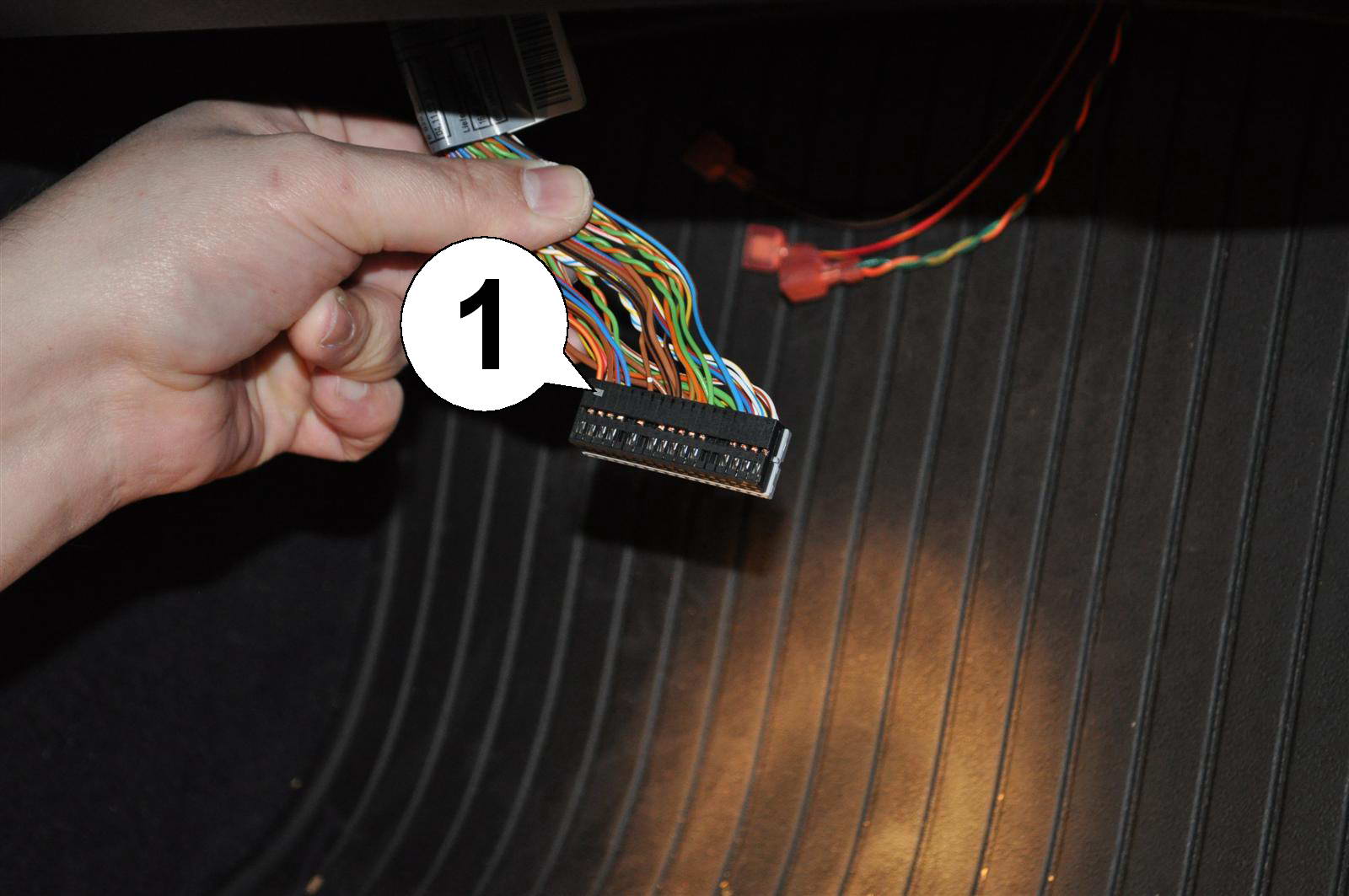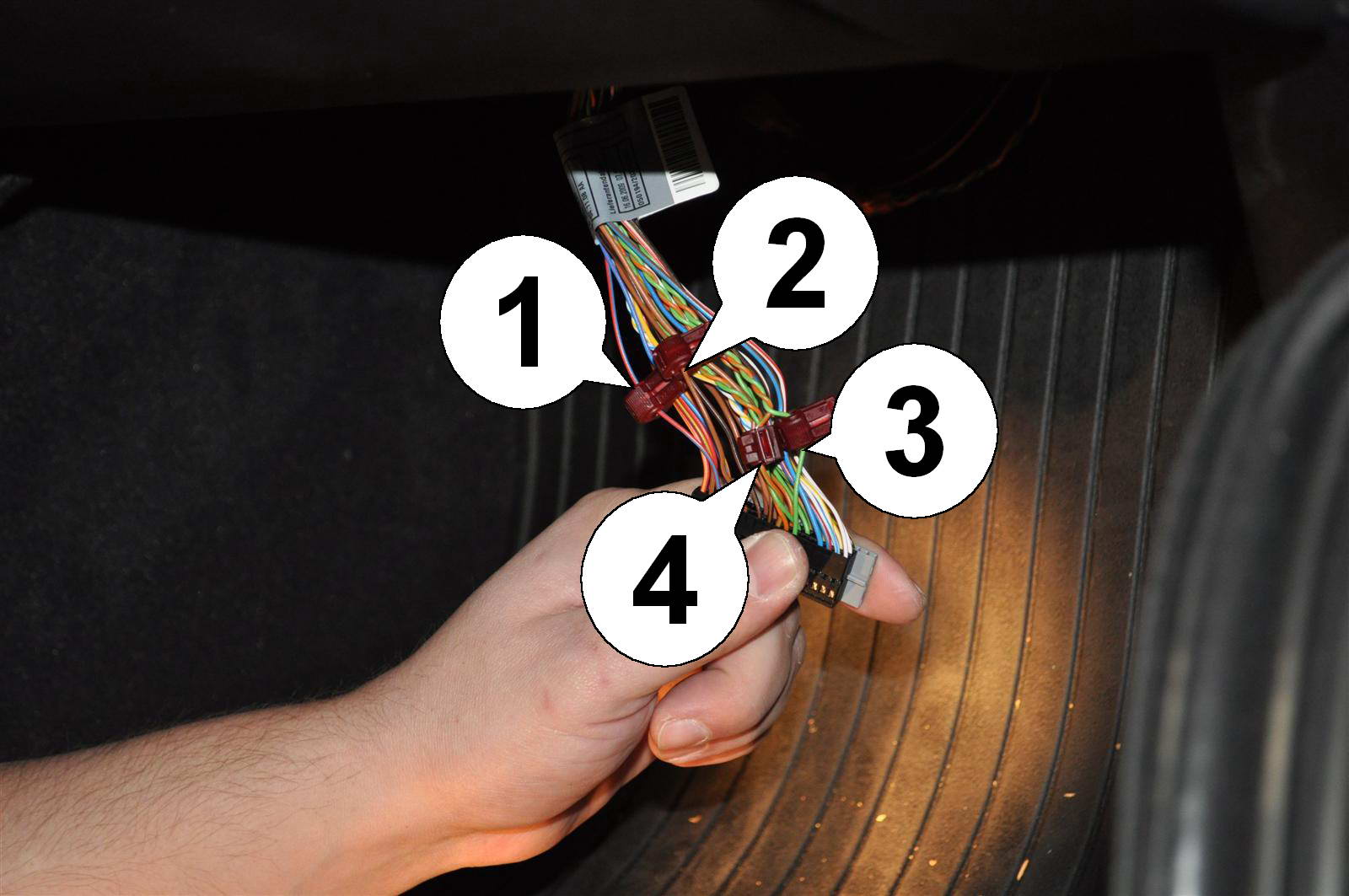|
INSTALLATION BMW 1 and 3 SERIES
|
 |
 |
RKLFBW1
Universal Comfort Controller for
BMW 1 - E81 (3 door), E82 (coupe), E87 (5 door), E88 (convertible)
BMW 3 - E90 (Sedan), E91 (Touring), E92 (Coupe), E93 (convertible)
v2
|
Further information and manuals for all products can be found on our web site
w w w . m o d s 4 c a r s . c o m
|
| |
We explicitly point out that all functions of this control unit should be used only while exercising caution and responsibility. We can NOT be held liable for any damage or injury caused by installing or using this product.
PLEASE READ THE COMPLETE MANUAL CAREFULLY BEFORE USING THIS PRODUCT. |
| Important Information. READ BEFORE INSTALLING! |

| PRINTING THIS MANUAL
This manual is designed to produce completely filled pages. In order to get best print results, simply set the borders to minimum settings in the browser's page setup menu and disable headers and footers.
Activate the print preview and if necessary decrease the zoom level until all pages are shown correctly.
ALL IMAGES CAN BE CLICKED FOR FULL SIZE in the browser.
|

| TROUBLE SHOOTING - NEED TO CONTACT US?
If you run into any problems after installing the module, please go over the manual again in great detail, clicking every photo for full size!
We now have a full Knowledge Base with Support Ticket system available online at www.mods4cars.com/support
If you need to contact us, the best and fastest way to do so is by opening a support ticket there
|

| This module comes with our USB Field Upgrade and Configuration Port! We recommend connecting it to a computer BEFORE YOU INSTALL and using our support app "m4cconnect" to do a quick firmware update check. M4cconnect as well as all other information regarding USB update and configuration can be found at www.mods4cars.com/usb. You can even configure and activate your favorite module functions and settings on screen before the module is installed in the car! It is a good idea to permanently install the USB cable with the module in the car, leaving the computer plug in an easily accessible spot for later use with a Wifi/3G/4G connected laptop. |

|
The green InstallAID™ LED signals a correct installation and shows the status of the module. On new modules this LED is labeled with DATA.
LED OFF
Ignition OFF: CAN bus and module are in low-power standby mode. This is normal.
Ignition ON: Either power connection or CAN bus connection is interrupted. Check the two wire taps for power and ground as well as the CAN connectors. Also make sure the CAN polarity is correct.
LED either dimly lit or flickering erratically
A dim or flickering LED is an indicator for interrupted or missing POWER or GROUND connections. The module will get some leakage current from the CAN bus which causes the LED to stay dimly lit or flicker erratically. See previous paragraph about wire taps if applicable!
LED permanently ON
Module is connected to CAN and power, but does not receive the correct data. Recheck all connections thoroughly. A VERY COMMON source of problems is reversed polarity on the CAN wires. Double-check the POLARITY and wire-colors of all connections!
LED blinks
CAN bus is active, the module is connected correctly and ready for use.
|
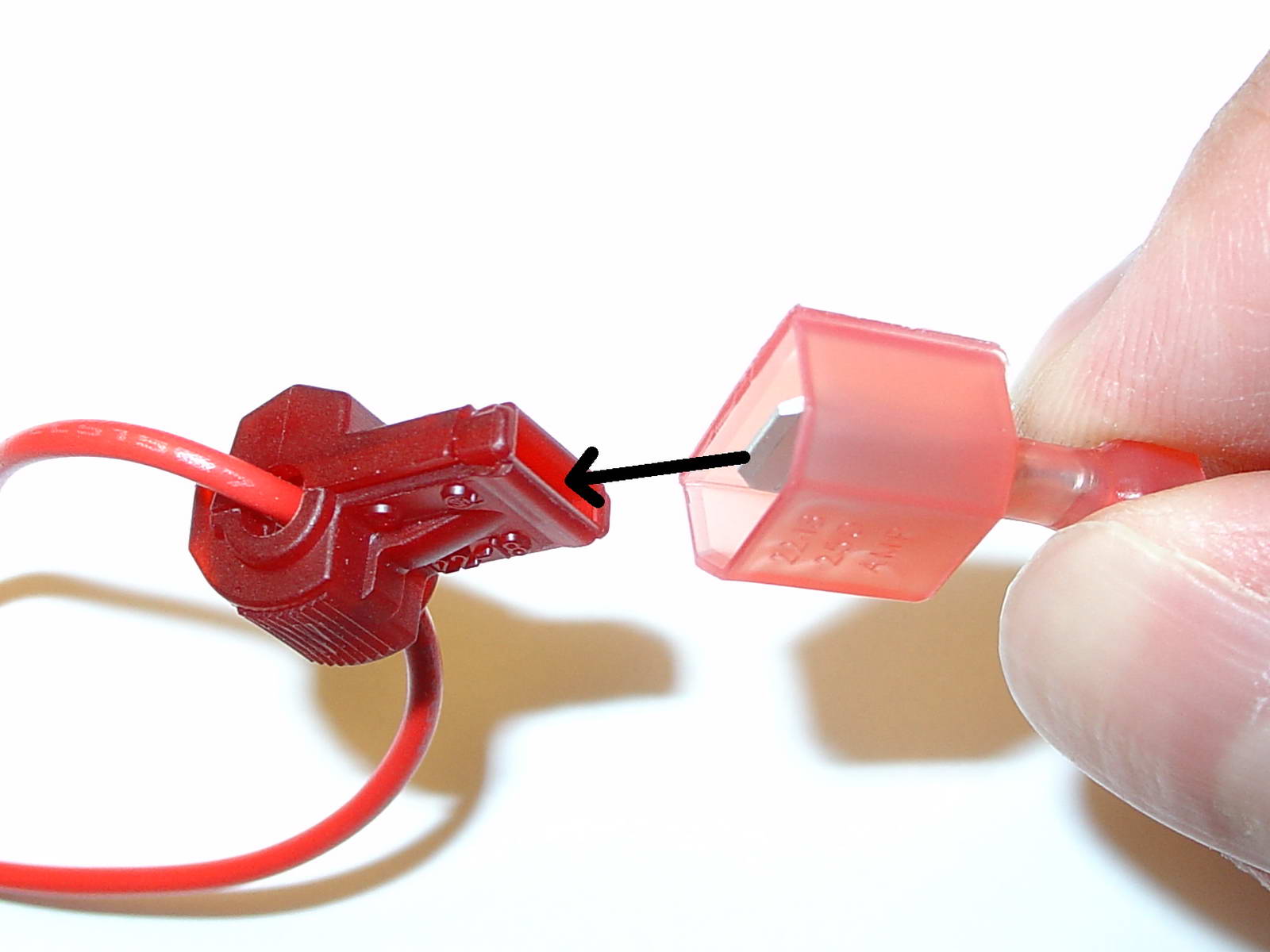
| USE OF THE 3M WIRE TAPS
This module is installed using the 3M wire taps very popular with 12V aftermarket industry for their reliability and durability. The most common problem during installation is a bad contact between the plugs from the supply wires and the wire taps. Please make absolutely sure that the metal blades of the plugs slide into the slots of the t-taps. It happens that the blade "misses" the slot and the connection looks correct, but doesn't make electrical contact!
The T-taps come in RED (for thin wires), BLUE (for medium wires) and YELLOW (for thick wires).
To test if you installed the module correctly after all wires are connected, turn the ignition fully on and watch the green LED on the module. It should blink (flash) to signal a correct installation. If the LED either does not turn on or stays on permanently, there is a bad contact or a missing connection! See detailed explanation of the DATA LED.
|
| Installation - Steps 28-30 |

| 28. With a small screw driver open the locking latch as shown, to allow contact pin insertion and removal. |

| 29. Check the existing wires. There should always be a brown/black (ground) wire in slot 10. If there is NO wire in slot 9, install the grey/black wire from the module harness here. If there IS a wire installed in slot 9, remove its contact and replace it with the one from the module harness. If there is NO wire in slot 8 (+12V power), install the red wire from the module harness and use the pink plug later in step 30 to supply power to the LED in the mirror. If there IS already a power wire in slot 8, LEAVE IT in place and DO NOT use the red wire from the module harness as well as the pink plug in step 30. Use electrical tape to protect any unused contacts and put everything back together here. |

| 30. After running the wires nicely from the mirror down along the side, putting all covers and rubber seal back into place, take both module harnesses now located under the glove box and insert the contact pin with the grey/black wire (1) exactly opposite the grey/black wire coming from the module (marked with slot no. 5). If the red wire was used in the previous step, attach the supplied wire tap to the red/yellow (+12V) wire and attach the pink plug (3) to it. If the mirror already had a power wire going to it, there is no need to tap power here. |
| Installation - Steps 31-33 |

| 31. Remove the BLACK connector from the control unit under the glove box by first pushing in the locking latch, then moving the eject lever to the right. IMPORTANT: Always use the BLACK plug. On some cars the control box is mounted upside down so the black plug will be on the right. |
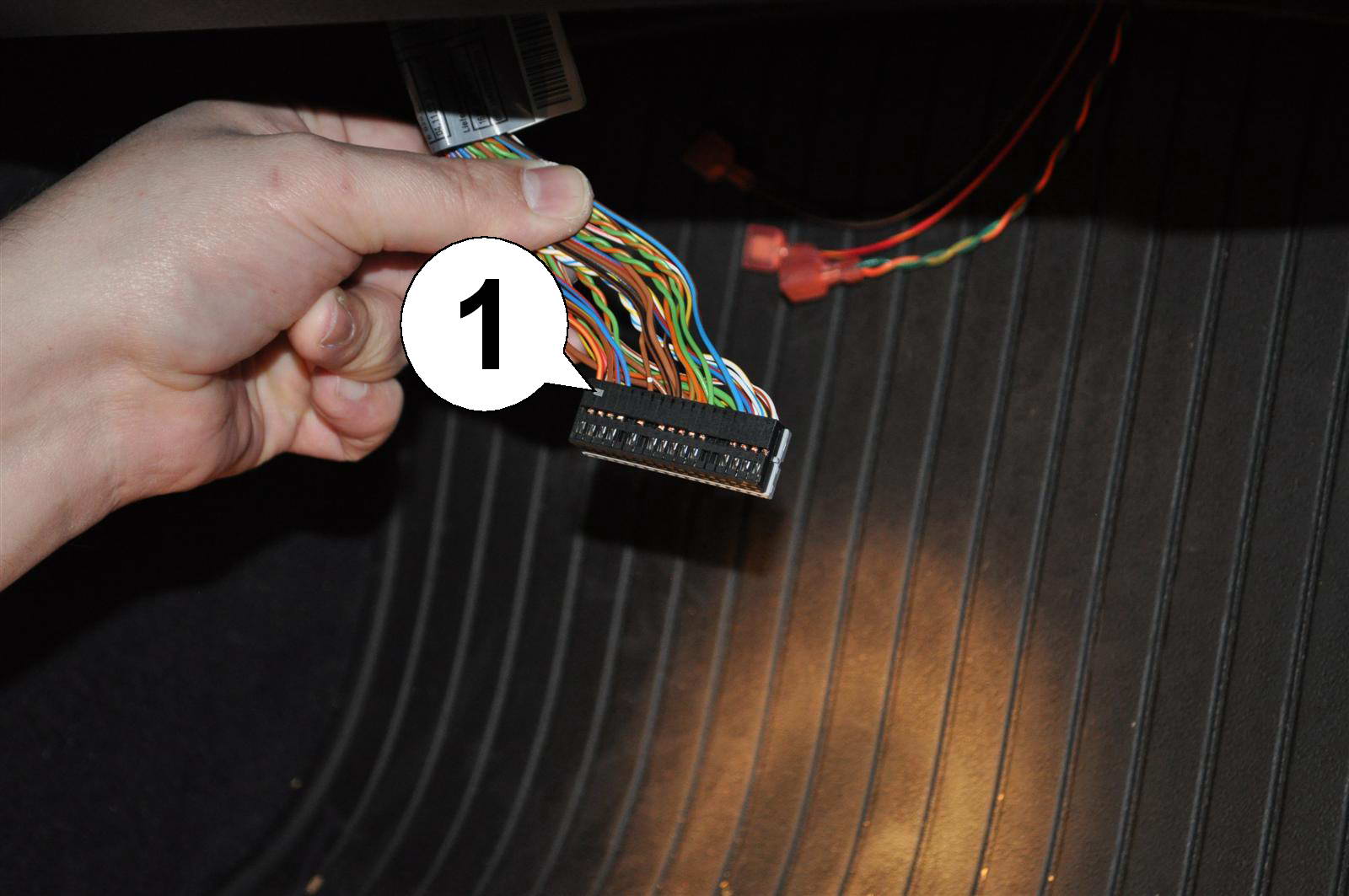
| 32. Slide the cap off the connector. it is held in place by tabs (1) on both sides. Use a small screw driver. |
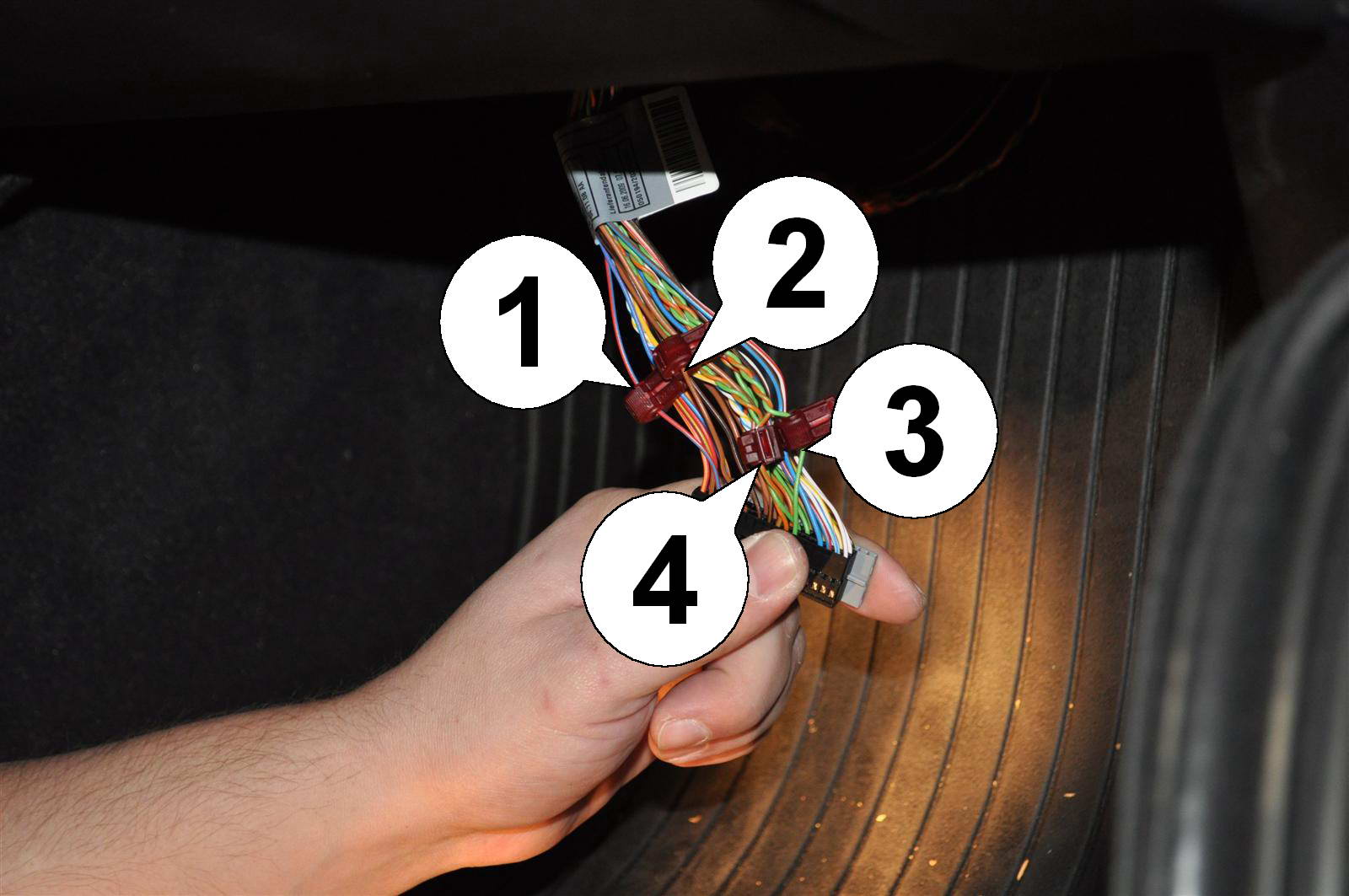
| 33. Tap and connect the following wires: Brown (pin 6) for ground, red/blue (pin 3) for permanent 12V, orange/green (pin 10) for CAN Bus and green (pin 12) for CAN Bus. The CAN Bus wires should be a twisted pair, so pull them apart enough to attach the wire taps. Lastly, connect the four pink plugs from the module to the taps. Red/yellow is +12V and connects to red/blue, all others have matching colors. Make sure the metal contact blades actually slide INTO the slots (see "most common problem" section at beginning of this manual). Connect the remoteKEY module to the 16 pin plug on the harness, then put everything back together, connect the battery and tap the unlock button on the remote. The green LED on the module should blink to indicate a correct installation. |